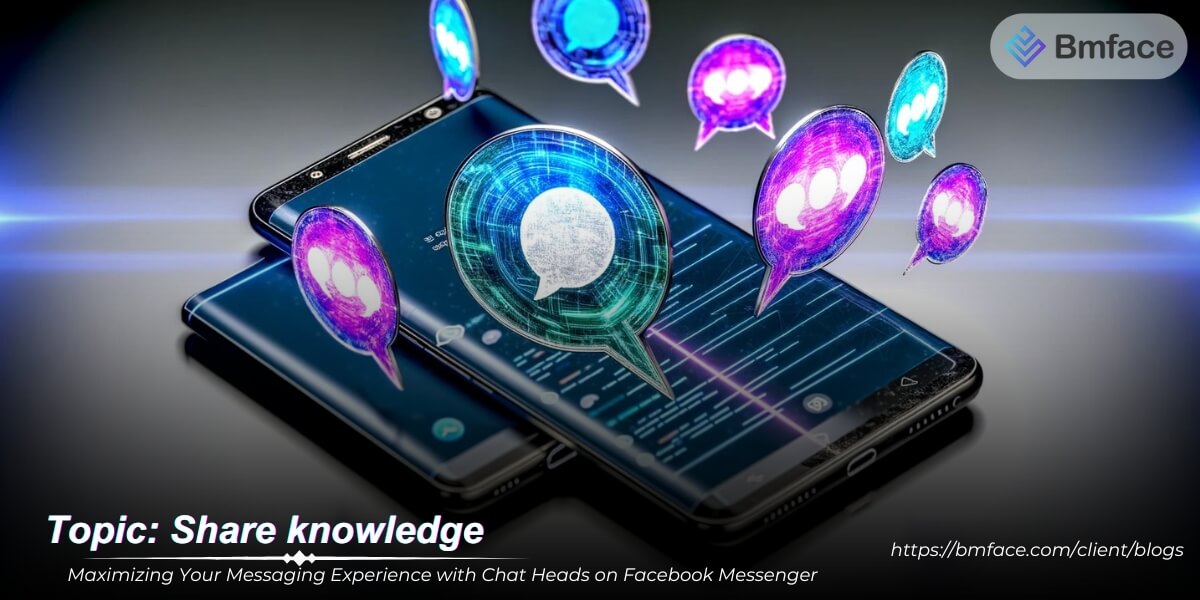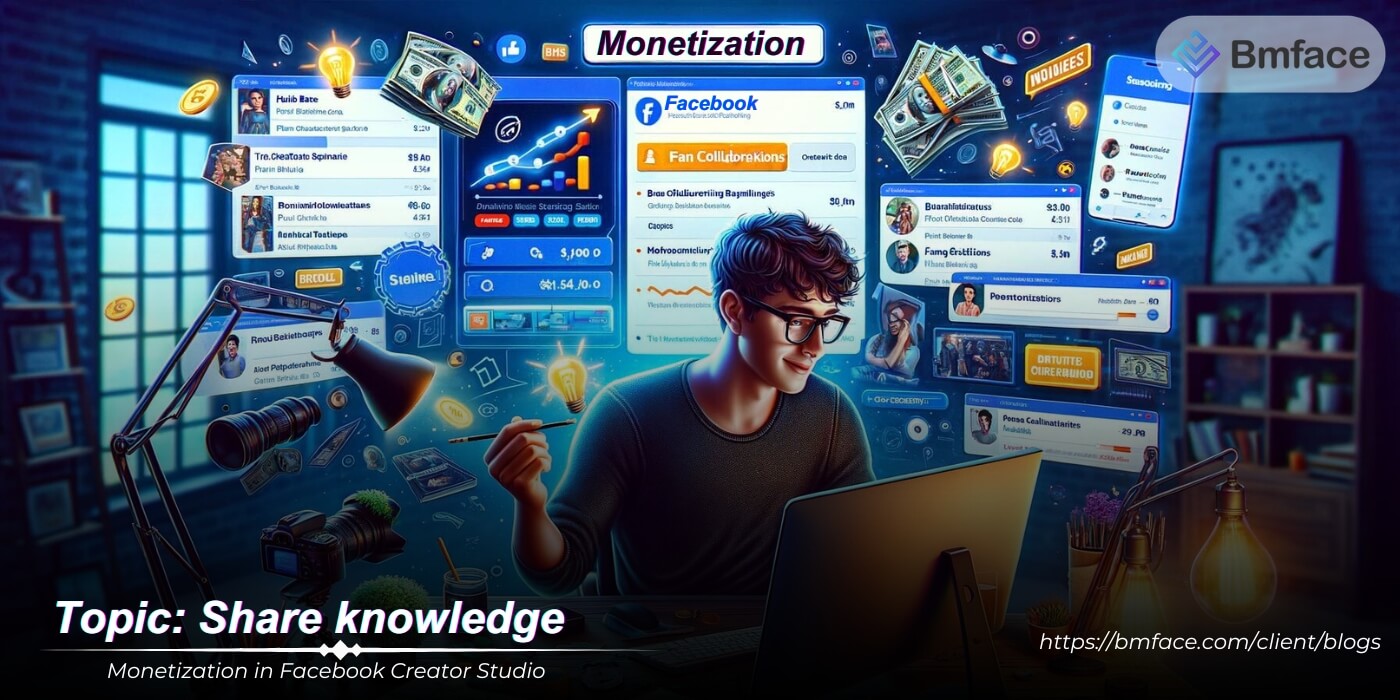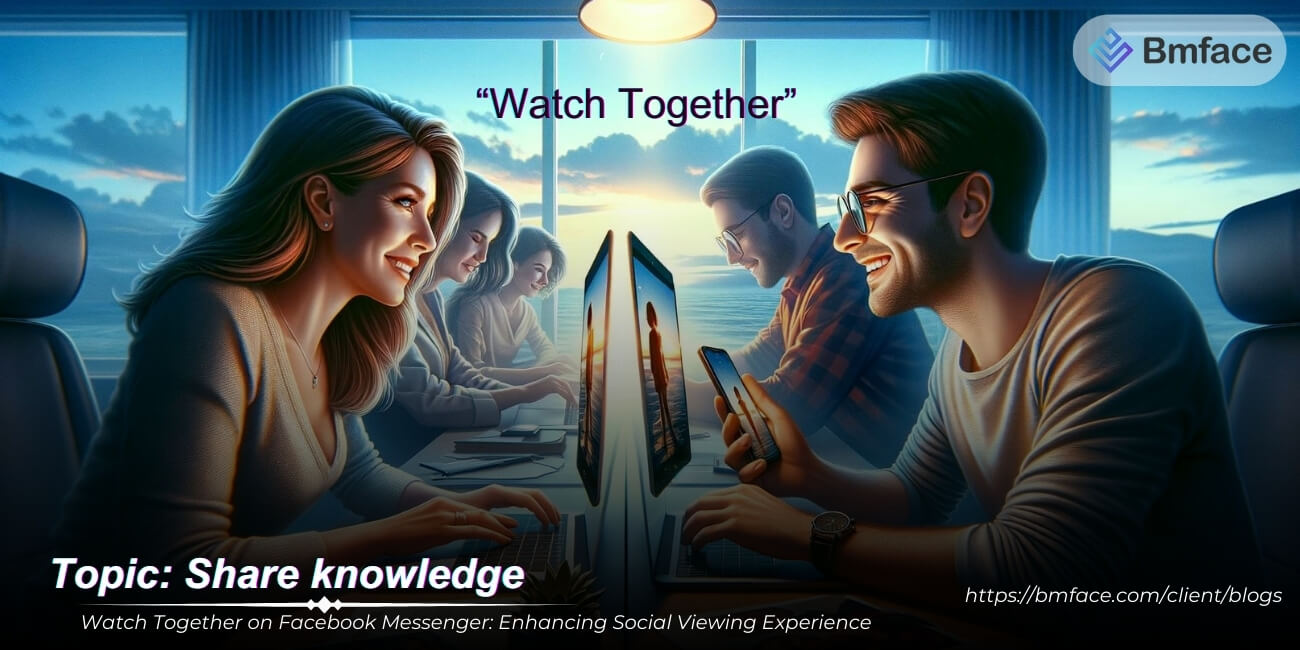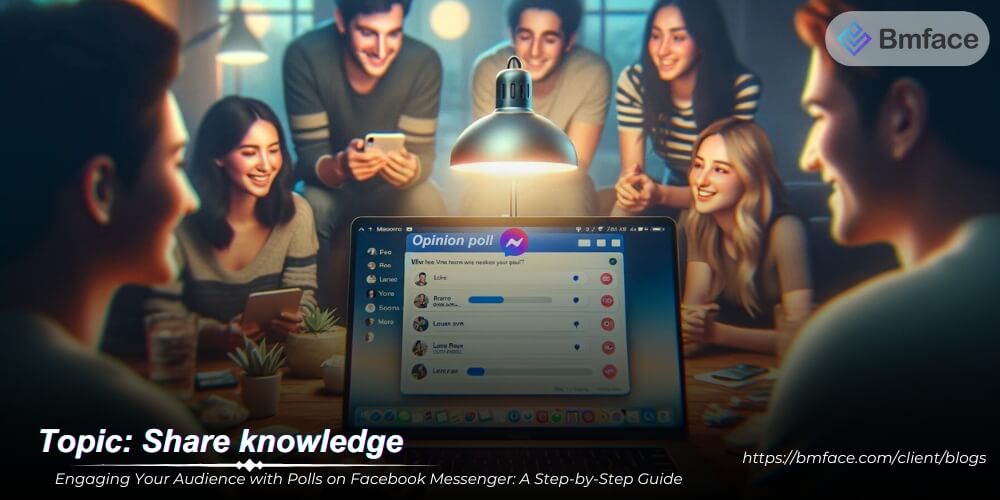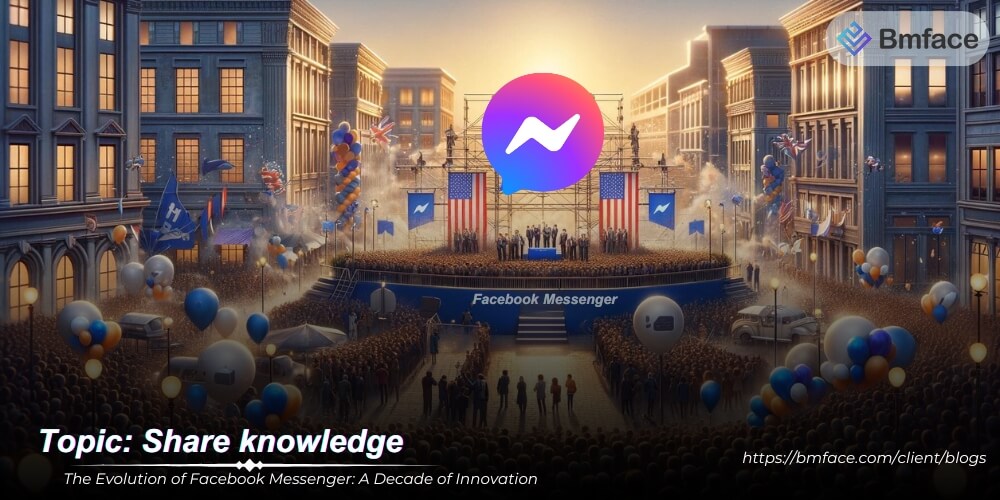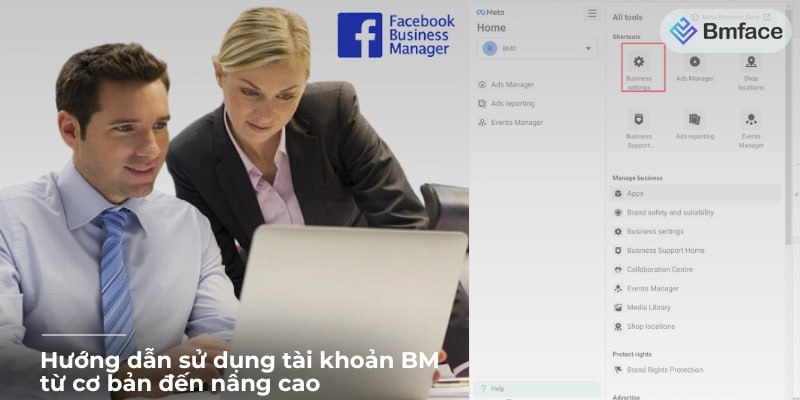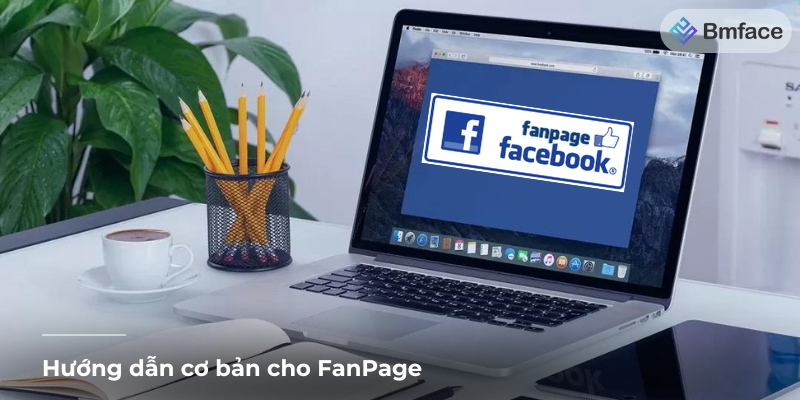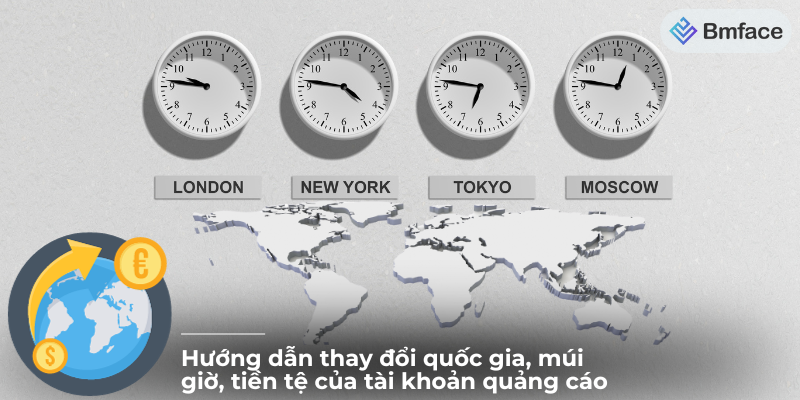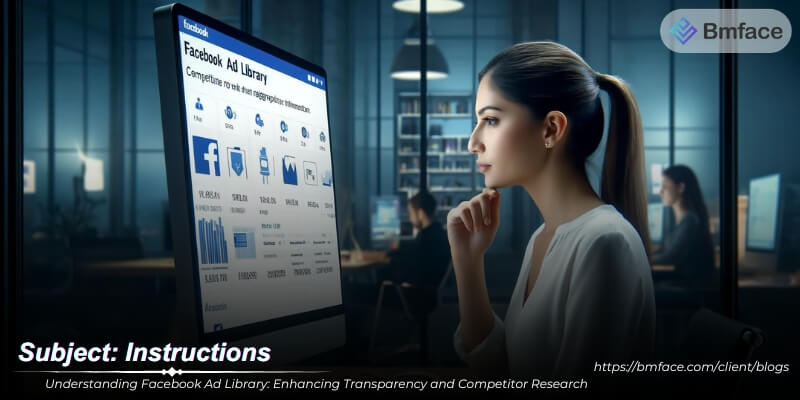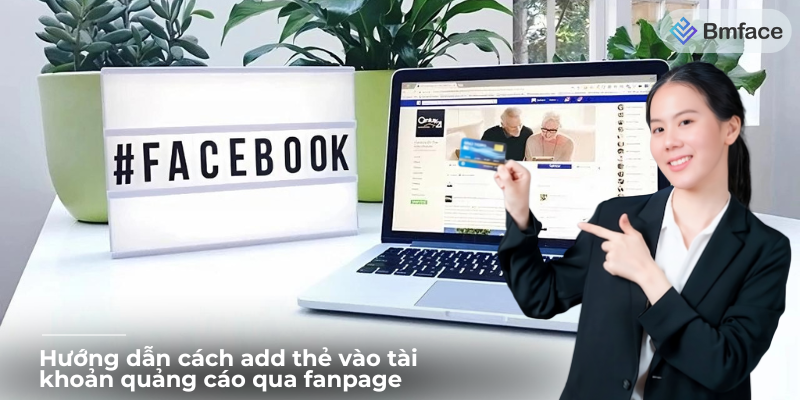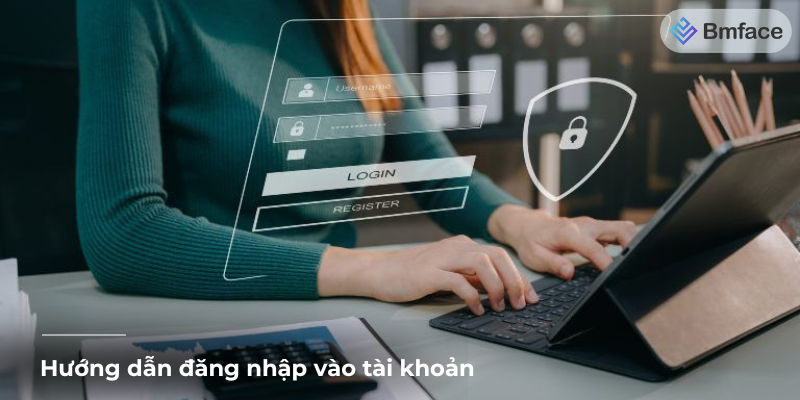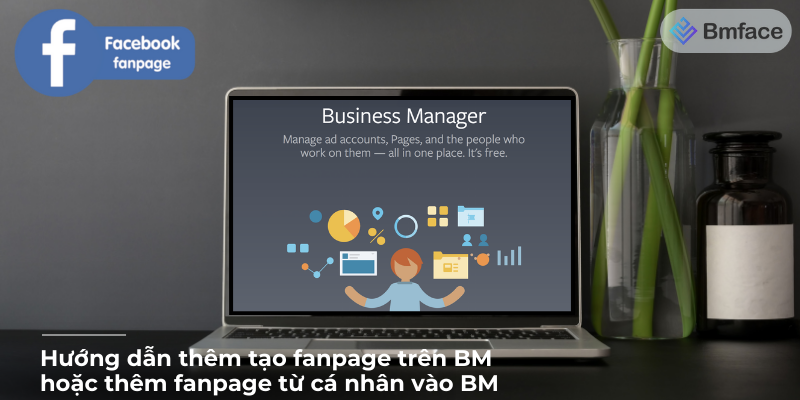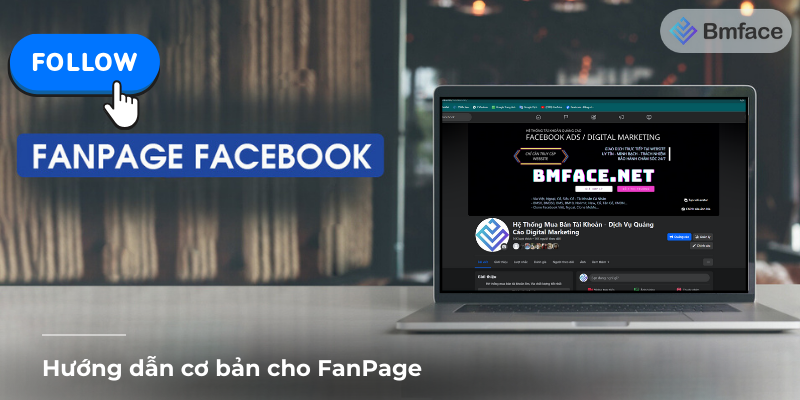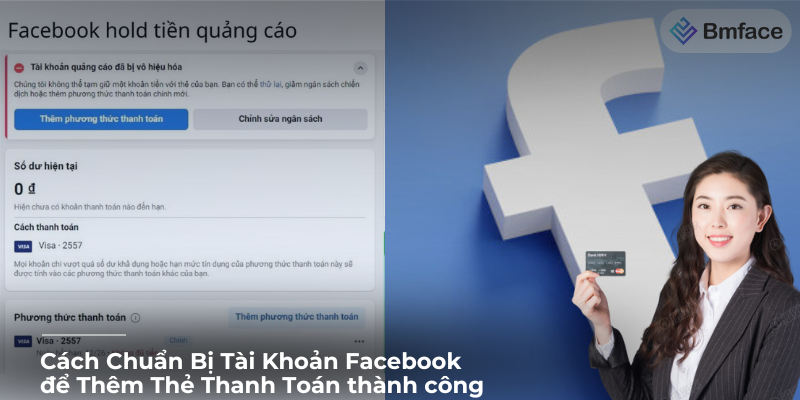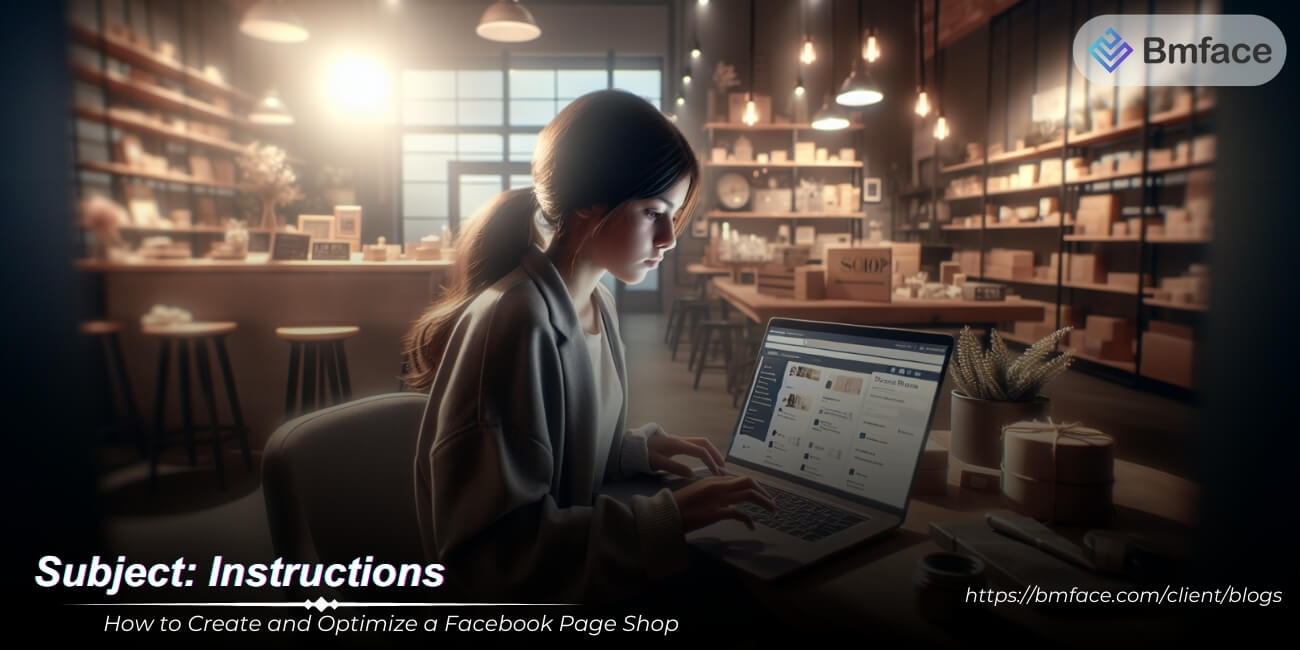In an ever-evolving digital media landscape, Facebook Messenger introduced a feature designed to enhance user engagement and accessibility: Chat Heads. This innovative feature allows users to maintain a conversation while navigating other applications, ensuring staying connected is more convenient than ever. This comprehensive guide by Bmface dives into the functionality of Chat Heads, providing detailed information on how to leverage the feature for a seamless messaging experience.
Understanding Chat Heads in Facebook Messenger
Facebook Messenger's Chat Heads feature represents a significant leap in how users interact with messages, blending convenience with efficiency. This innovative feature has transformed the way people manage their digital conversations, especially when multitasking on their mobile devices.

1, What Are Chat Heads?
Chat Heads are a unique notification system within Facebook Messenger that provides a more accessible and user-friendly way to engage in conversations. When you receive a new message, a small, circular icon—featuring the profile picture of the person who messaged you—pops up on your device's screen. This icon, known as a Chat Head, serves as an interactive notification that allows you to tap and open the conversation in a floating window, overlaying whatever app or activity you were engaged in.
-
Accessibility: Chat Heads can be easily moved around the screen, placed wherever they are least intrusive to your current activity.
-
Immediate Response: By tapping on a Chat Head, you can instantly reply to messages without having to switch apps, making it incredibly convenient to maintain conversations.
-
Stay in Context: The floating window means you can respond to messages without losing context of what you were doing, whether you're browsing, watching a video, or playing a game.
2, The Benefits of Using Chat Heads
The introduction of Chat Heads has brought several benefits to the user experience on mobile devices, emphasizing efficiency and uninterrupted communication:
-
Enhanced Multitasking: Chat Heads allow users to engage in conversations while continuing with other activities on their phone, effectively multitasking without having to pause or switch between apps.
-
Seamless Communication: This feature ensures that users never miss out on important messages, as the Chat Head provides a persistent, yet non-intrusive, reminder of ongoing conversations.
-
User-Centric Design: The ability to move Chat Heads around the screen and access conversations with a single tap prioritizes user convenience, making digital communication more fluid and natural.
Chat Heads in Facebook Messenger are a testament to the platform's commitment to enhancing user experience, providing a seamless way to integrate messaging into the daily activities of its users. By allowing for efficient multitasking and ensuring that communication remains uninterrupted, Chat Heads have become a favored feature among Messenger users. As digital communication continues to evolve, features like Chat Heads play a crucial role in shaping how users interact with messaging platforms, making every conversation accessible with just a tap.
How to Enable and Use Chat Heads
Facebook Messenger's Chat Heads feature offers a dynamic way to stay connected with your conversations while using other apps on your device. Whether you're an avid multitasker or simply prefer a more accessible way to manage your messages, understanding how to enable and effectively use Chat Heads can significantly enhance your messaging experience.
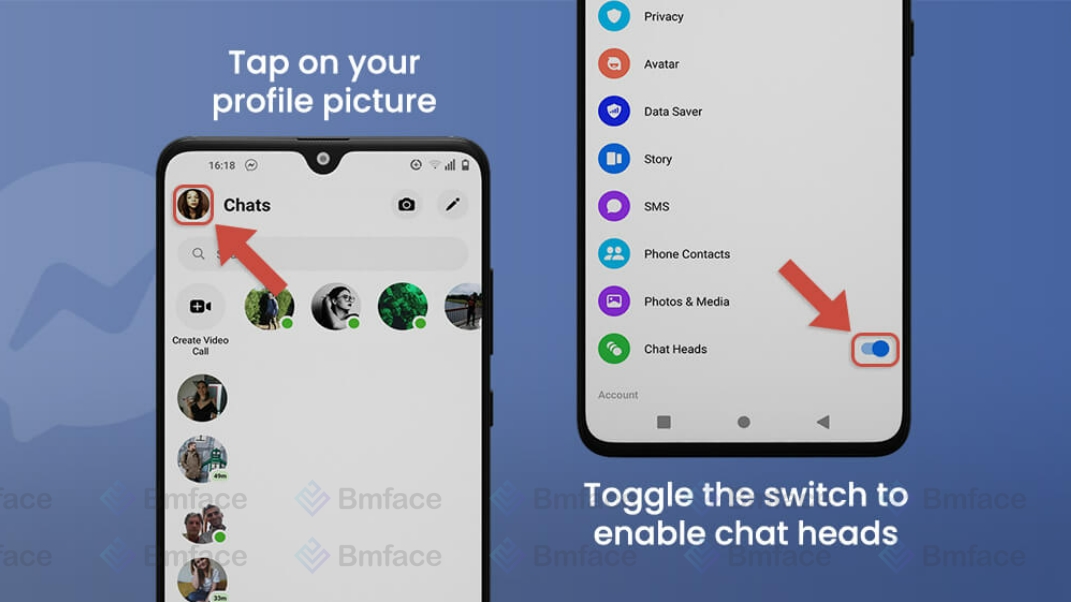
1, Activating Chat Heads
To get started with Chat Heads, follow these steps to ensure they're enabled on your device:
-
Open Facebook Messenger: Launch the Messenger app on your Android device. Chat Heads are primarily a feature available on Android due to the operating system's flexibility in allowing apps to draw over other apps.
-
Access Settings: Tap on your profile picture in the top left corner to open the app's settings menu.
-
Find Chat Heads Settings: Scroll through the settings menu until you find the option related to Chat Heads. It might be listed directly as "Chat Heads," "Notifications," or under a more general "Advanced Settings" section.
-
Toggle Chat Heads On: Once you locate the Chat Heads settings, use the toggle switch to turn them on. If you're doing this for the first time, you might need to grant Messenger permission to display over other apps.
-
Customize Your Experience: Depending on your device and the version of Messenger you're using, you may have additional settings to customize how Chat Heads appear and behave on your screen.
2, Managing Chat Heads
With Chat Heads activated, managing your conversations becomes a breeze:
-
Repositioning Chat Heads: You can drag Chat Heads to any location on your screen. This flexibility allows you to place them where they're most convenient and least intrusive to your other activities.
-
Closing Chat Heads: To close a Chat Head and end the conversation, simply drag the icon to the bottom of the screen where you'll typically see an "X" or a similar indicator to dismiss it.
-
Switching Between Conversations: If you have multiple Chat Heads open, tapping on each one will bring that specific conversation to the forefront. This feature makes it easy to juggle multiple chats without having to navigate back to the main Messenger app.
-
Custom Notifications: Some devices and Messenger versions allow you to customize notifications for Chat Heads, enabling you to decide which conversations appear as Chat Heads and how you're alerted to new messages.
Chat Heads in Facebook Messenger are a testament to the platform's innovation in making digital communication both functional and user-friendly. By enabling and managing Chat Heads, users can enjoy a more integrated and seamless messaging experience, keeping conversations within reach while multitasking on their devices. As Messenger continues to evolve, features like Chat Heads highlight the app's commitment to providing users with tools that not only enhance communication but also fit seamlessly into the digital lifestyle.
Customizing Your Chat Heads Experience
Facebook Messenger's Chat Heads feature revolutionizes the way users interact with messages, offering an immersive and user-friendly way to stay connected. Beyond the convenience and efficiency Chat Heads provide, there are opportunities to personalize this experience further, tailoring it to fit individual preferences and privacy needs.

1, Personalizing Chat Heads
While the primary function of Chat Heads is to enhance accessibility and multitasking, personalizing this feature can make your digital communication space feel more like your own. Here's how you can customize your Chat Heads experience:
-
Adjusting Appearance: Some third-party apps or specific devices allow users to modify the appearance of Chat Heads. This could include changing the size, border color, or even applying themes to match your phone's aesthetic or your personal style.
-
Custom Icons: Depending on the customization options available on your device or through third-party apps, you might be able to change the default profile picture icon to other images or icons that represent your contacts in a more personalized way.
-
Notification Settings: Customize how you receive notifications through Chat Heads, including sound alerts and vibration, to make sure you're alerted to new messages in a manner that suits your preferences.
It's important to note that the extent of customization might vary based on the device you're using, the version of the Messenger app, and the availability of third-party apps designed for this purpose. Always ensure any third-party app used for customization is reputable and secure to protect your privacy and data.
2, Privacy Considerations
While Chat Heads offer a convenient way to access messages, privacy concerns might arise for some users. Here's how you can manage privacy settings related to Chat Heads:
-
Disabling Chat Heads for Specific Conversations: If you prefer not to have Chat Heads pop up for certain sensitive or private conversations, you can disable them on a per-conversation basis within the Messenger app's settings.
-
Turning Off Chat Heads Entirely: If you decide that Chat Heads are not for you, or if you have broader privacy concerns, you can disable the Chat Heads feature entirely through the Messenger app's settings. Navigate to the Chat Heads or Notifications section and toggle the feature off.
-
Controlling App Permissions: Regularly review and manage the permissions granted to the Messenger app, ensuring that it only has access to necessary information and functionalities on your device.
Customizing your Chat Heads experience in Facebook Messenger allows for a more personalized and comfortable messaging environment, reflecting your preferences and style. By exploring customization options and understanding how to manage privacy settings, you can tailor Chat Heads to better suit your needs, enhancing both the utility and enjoyment of your messaging experience. As digital communication continues to evolve, personalization and privacy remain paramount, ensuring that users can communicate in ways that are both convenient and secure.
Overcoming Common Challenges with Chat Heads
Facebook Messenger's Chat Heads feature, designed to enhance user experience by facilitating seamless multitasking, occasionally encounters operational hiccups. Addressing these common challenges ensures that users can continue to enjoy the convenience and innovation that Chat Heads offer without interruption.
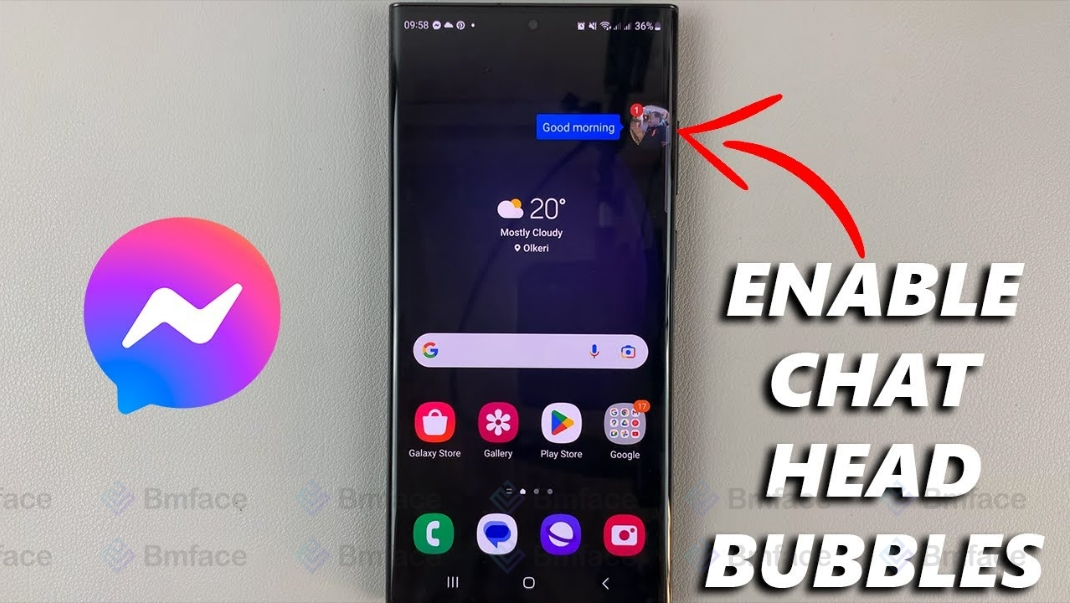
1, Addressing Notification Issues
Occasionally, users might find that Chat Heads are not appearing as expected, potentially missing out on important notifications. Here are steps to troubleshoot and resolve these issues:
-
Check Notification Permissions: Ensure that Facebook Messenger has the necessary permissions to display notifications on your device. This can typically be done in the app settings within your device's main settings menu.
-
Restart the App: Sometimes, simply closing and reopening the Messenger app can refresh its settings and resolve any temporary glitches causing Chat Heads to malfunction.
-
Update the App: Make sure your Facebook Messenger app is up to date. Developers regularly release updates to fix bugs and improve functionality, including Chat Heads.
-
Clear Cache: Clearing the app's cache can solve many issues by removing temporary files that may be causing the app to behave unexpectedly.
2, Compatibility with Different Devices
Chat Heads functionality and availability can vary significantly across different devices and operating systems, presenting a challenge for some users:
-
Android Compatibility: Chat Heads are generally more compatible with Android devices, thanks to the operating system's flexible approach to apps running over other apps.
-
iOS Limitations: Due to Apple's more restrictive app operation policies, iOS devices may not support Chat Heads or may offer limited functionality. Users on iOS might explore alternative ways to stay notified of new messages.
-
Exploring Alternatives: For those on devices where Chat Heads are not available or are limited, utilizing notification banners or alerts can be an effective alternative to stay on top of new messages.
Chat Heads in Facebook Messenger represent a significant leap forward in how users interact with mobile messaging, marrying convenience with cutting-edge technology. By allowing conversations to flow uninterrupted, regardless of what users are doing on their devices, Chat Heads underscore Messenger's commitment to enhancing user experience. While challenges with notifications and device compatibility may arise, most can be addressed with simple troubleshooting steps. Embracing Chat Heads can dramatically streamline how you manage conversations, ensuring that staying connected with friends, family, and colleagues is as seamless as possible. As Messenger continues to evolve, features like Chat Heads will undoubtedly play a crucial role in shaping the future of digital communication, making it more integrated and responsive to the needs of today's mobile-centric world.
Don't forget to follow Bmface and tutorial blog to update more interesting content! Related articles
Cảm ơn bạn đã theo dõi bài viết. Mua hàng tại Bmface.com để ủng hộ đội ngũ Admin viết thêm nhiều bài viết hay. Xin cảm ơn!