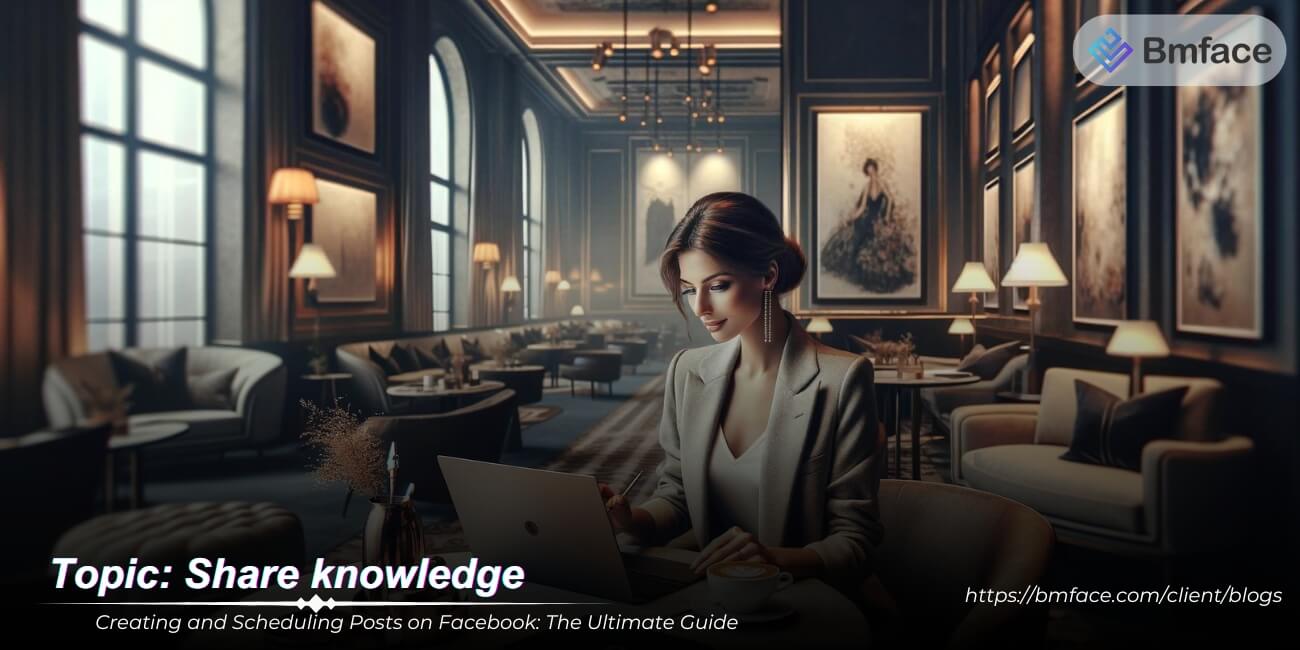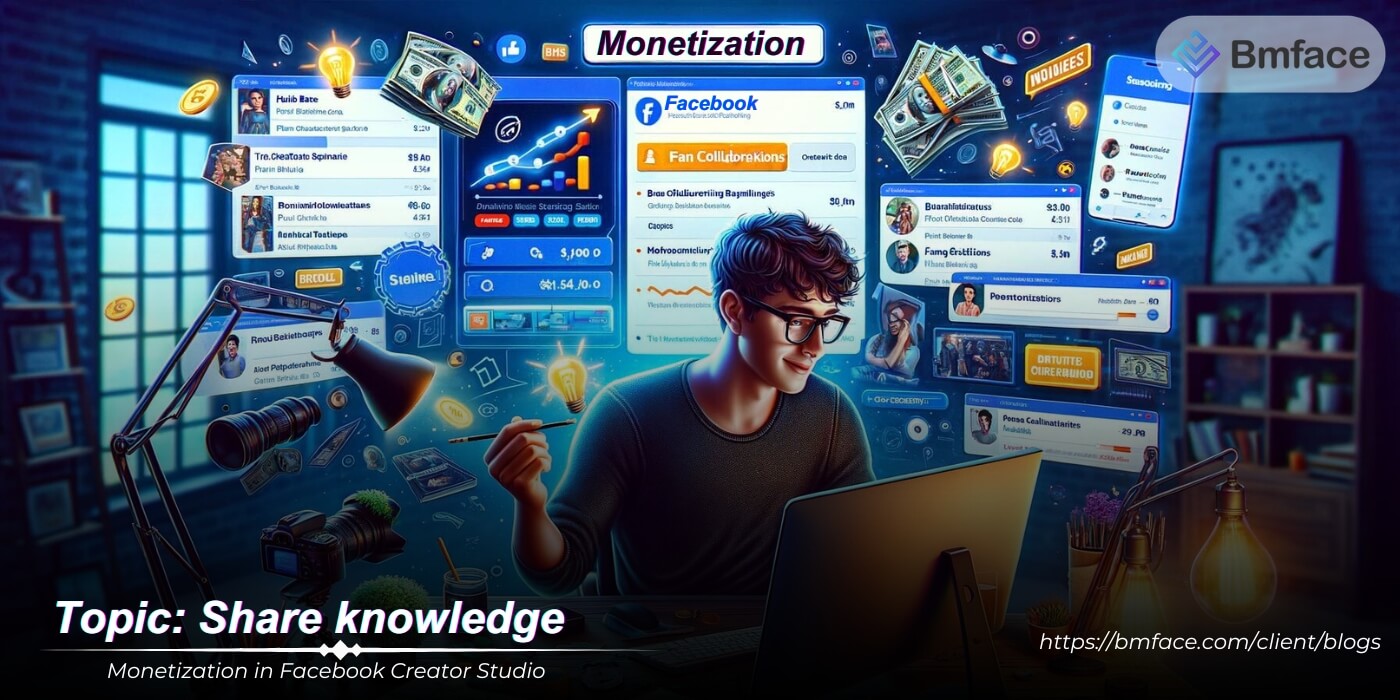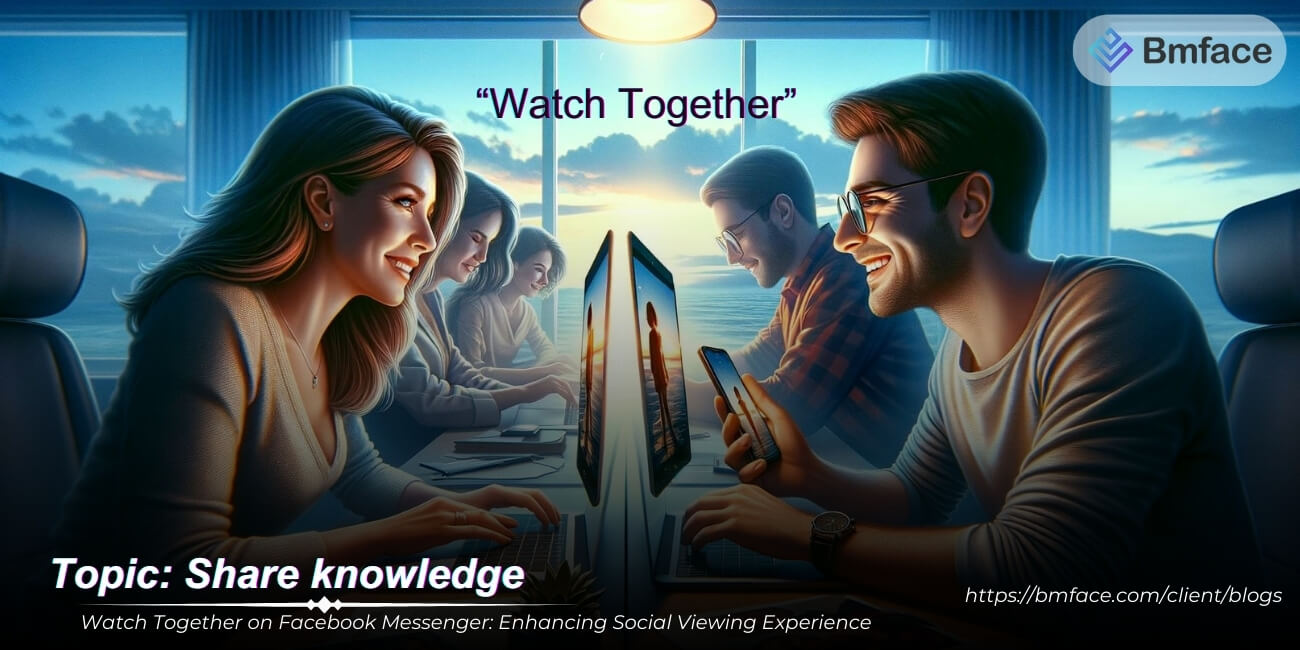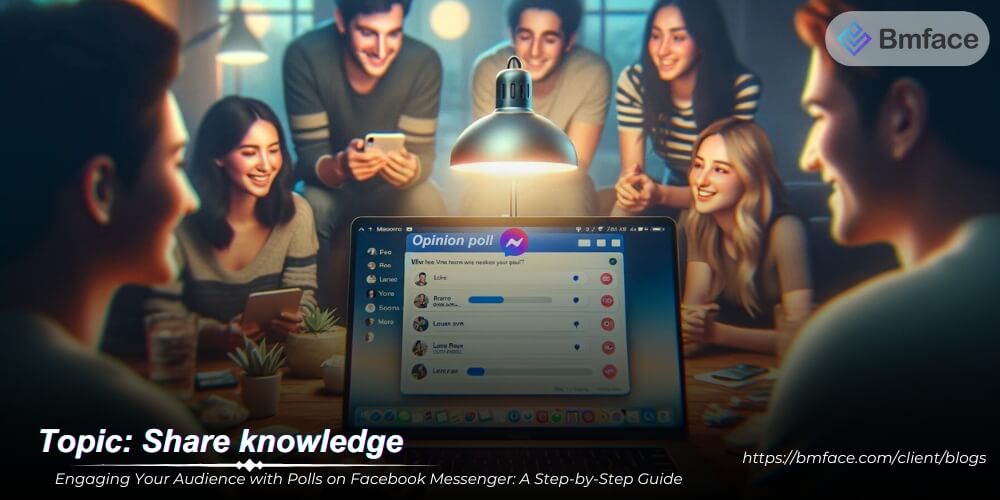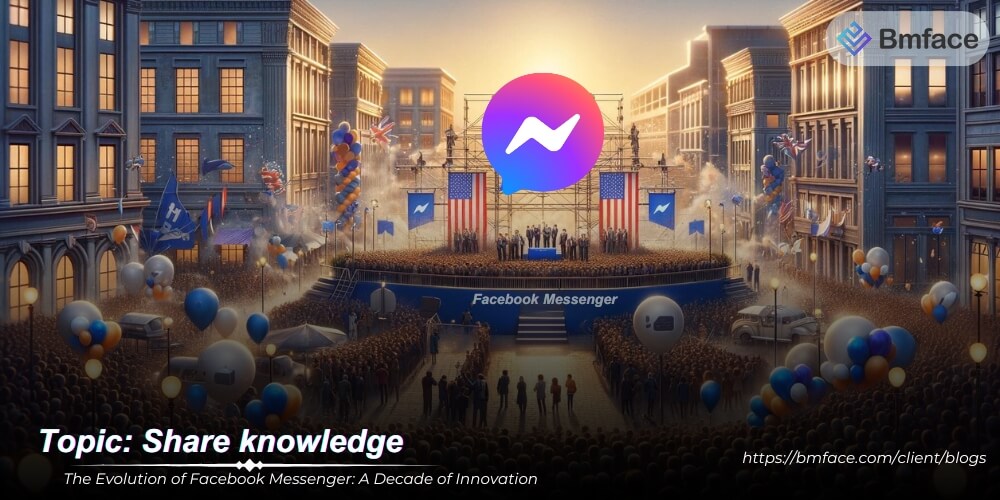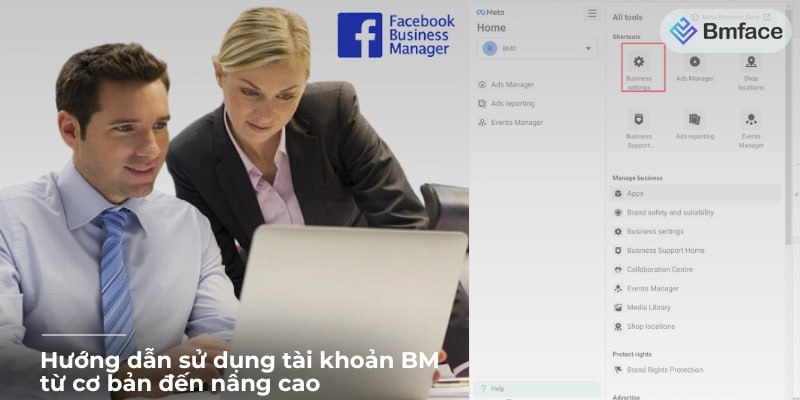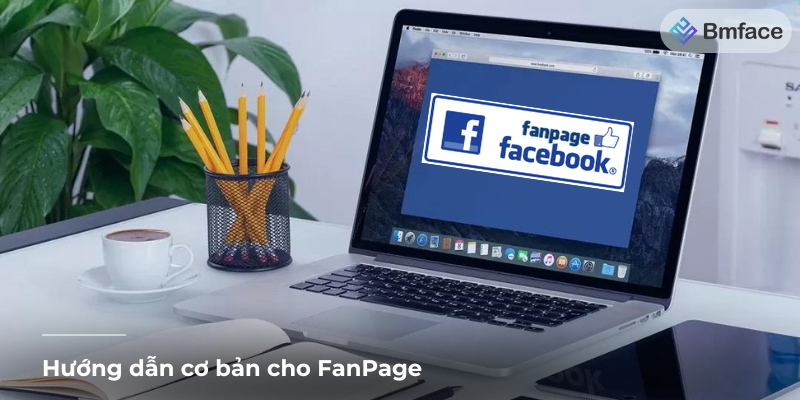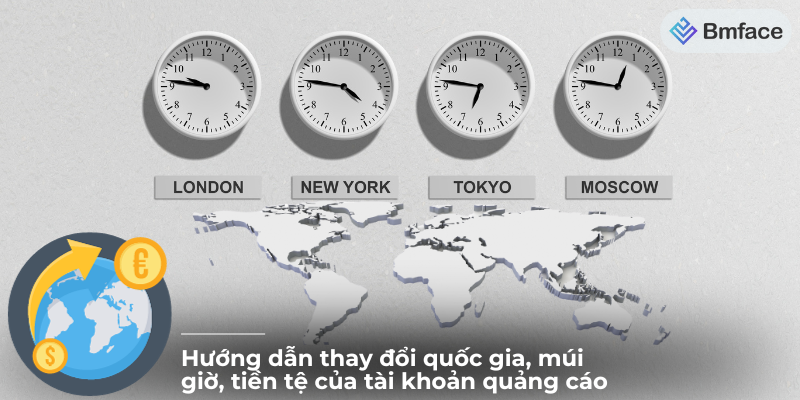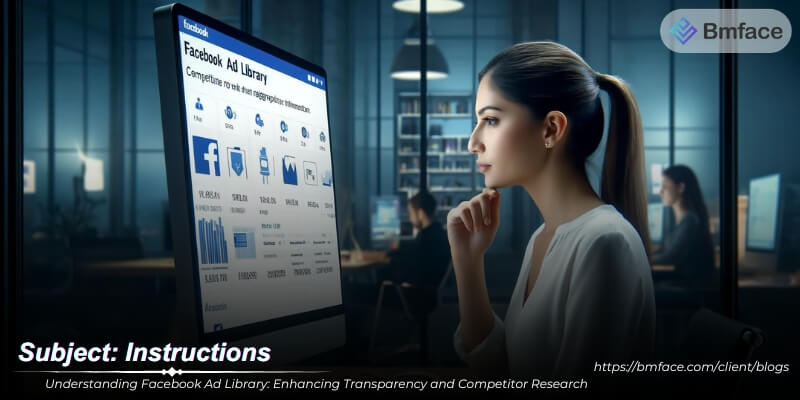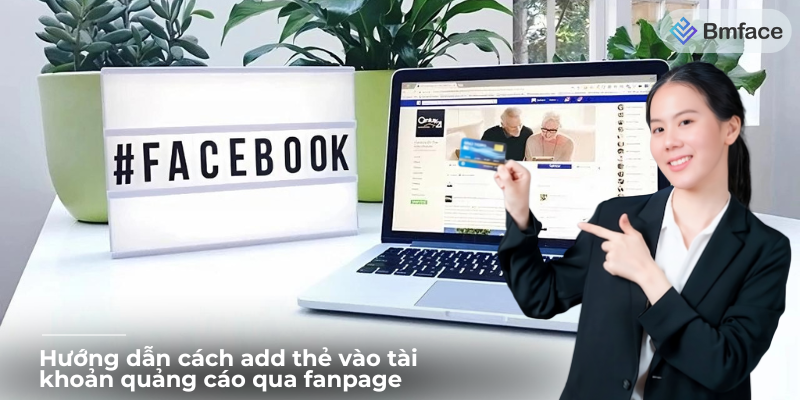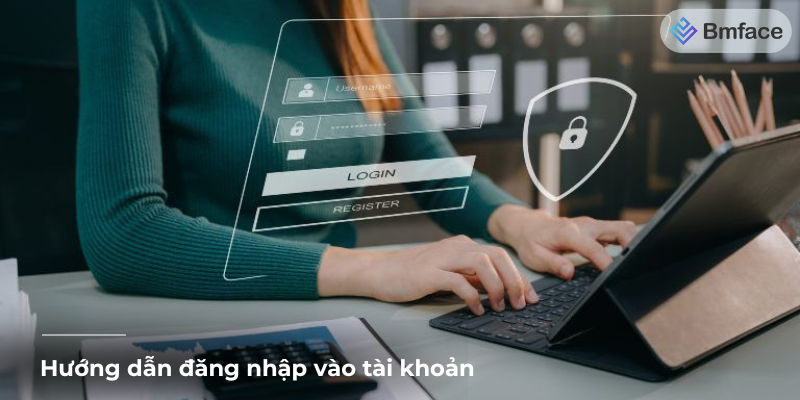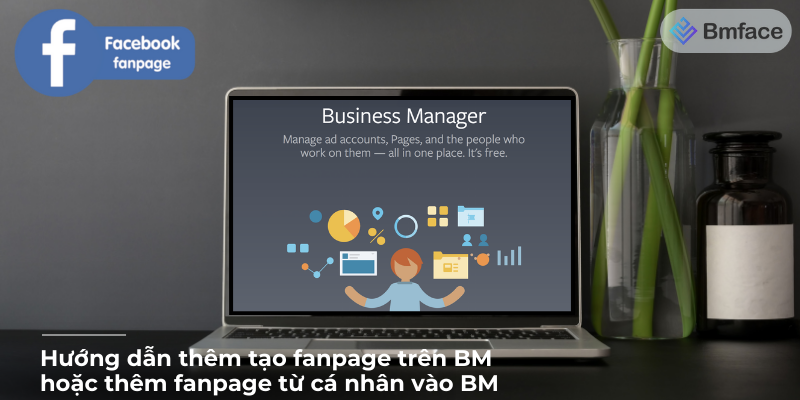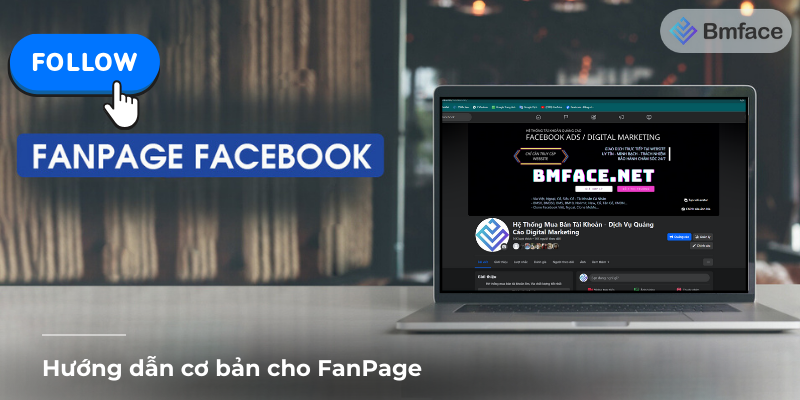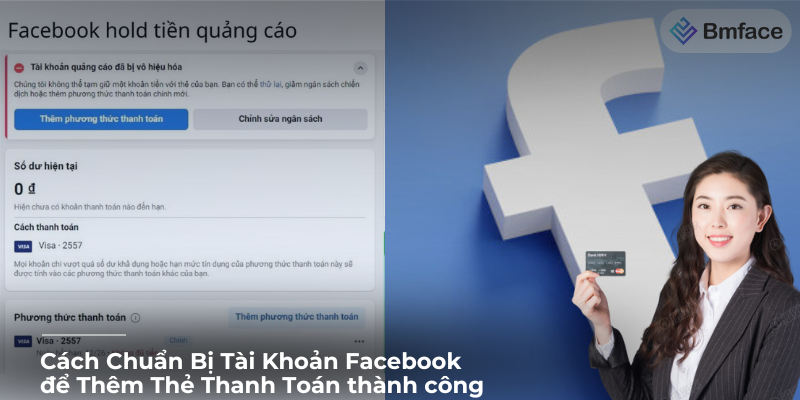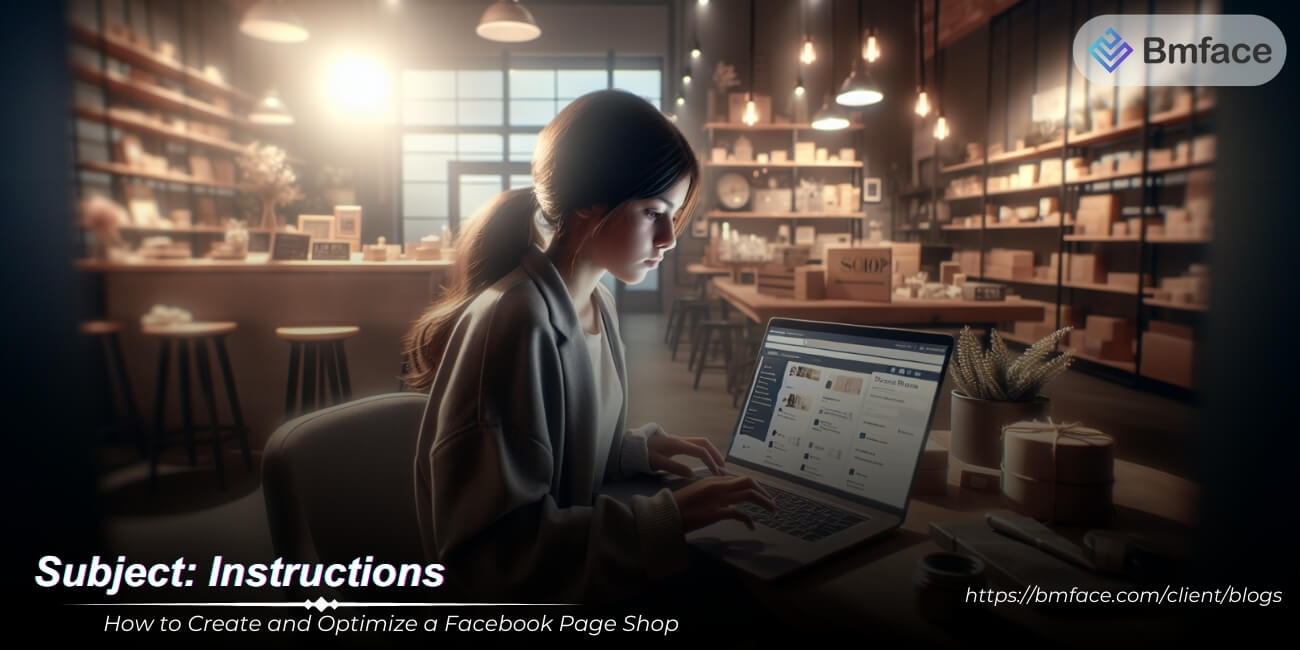In today's digital age, Facebook remains an important platform for creators and businesses to share content, engage with audiences, and grow their brands. With the introduction of Facebook Creator Studio, post management and scheduling has become more streamlined and efficient. This tutorial by BMface will dive into how to use Facebook Creator Studio to create and schedule posts, ensuring your content reaches your audience at the optimal time.
Understanding Facebook Creator Studio
Facebook Creator Studio is a comprehensive tool designed for content creators and businesses, enabling efficient management of digital content on both Facebook and Instagram. This tool is provided for free by Facebook and incorporates a variety of features to streamline the content management process. Here’s a closer look at its core functions and benefits:
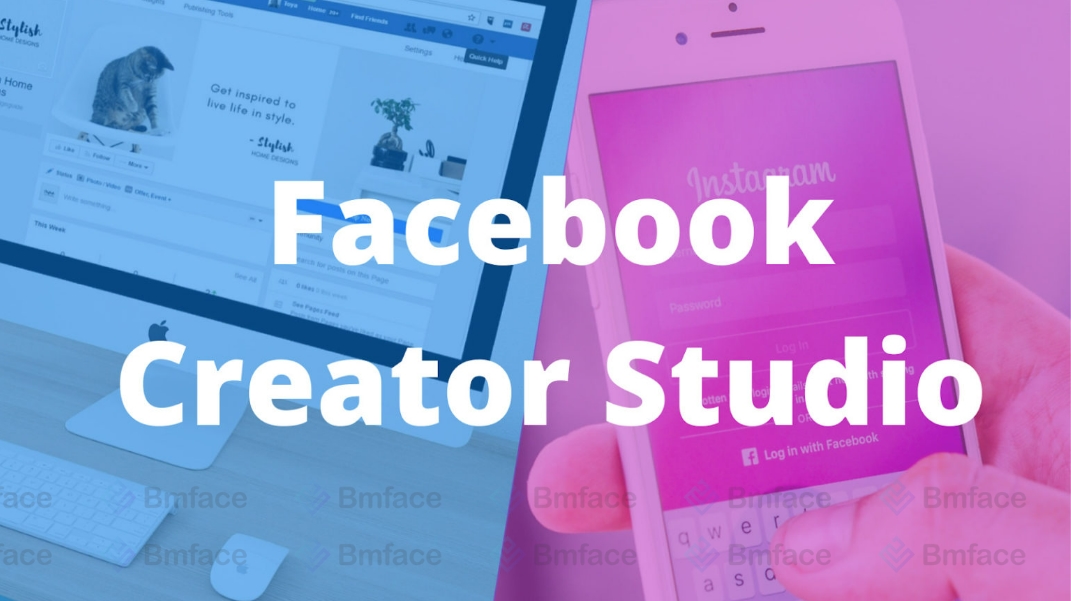
1, Core Functions of Facebook Creator Studio
- Content Management: It offers a unified dashboard to publish and schedule posts, making it easier to plan and execute content strategies across platforms.
- Insights and Analytics: Provides detailed analytics about audience engagement and content performance, helping creators understand what works best for their audience.
- Monetization: Creator Studio includes features that help users explore and utilize various monetization options, such as ads, branded content, and more.
- Cross-Platform Integration: Users can manage their content on both Facebook and Instagram from a single interface, simplifying the process of cross-posting and content synchronization.
2, Benefits of Using Facebook Creator Studio
- Streamlined Workflow: By centralizing content creation, scheduling, and management in one place, Creator Studio saves time and simplifies the content management process.
- Advanced Analytics: The tool provides in-depth insights into how content is performing, who the audience is, and how they are engaging with the content. This data is crucial for making informed decisions about content strategy.
- Monetization Opportunities: Creator Studio makes it easier for creators to find and apply for monetization opportunities, potentially providing a revenue stream directly through the content they produce.
- Cross-Posting Features: Managing content across Facebook and Instagram can be challenging, but Creator Studio simplifies this by allowing users to publish and schedule posts for both platforms from the same dashboard.
In summary, Facebook Creator Studio is an invaluable resource for anyone looking to optimize their content strategy on Facebook and Instagram. Whether you’re looking to gain better insights into your audience, streamline your content management process, explore monetization opportunities, or manage content across platforms more efficiently, Creator Studio has the tools and features to support these goals.
How to Create and Schedule a Post
Creating and scheduling posts on Facebook Creator Studio simplifies content management, helping you maintain an active and engaging presence on your Facebook page. Follow these steps to prepare and schedule your content effectively:
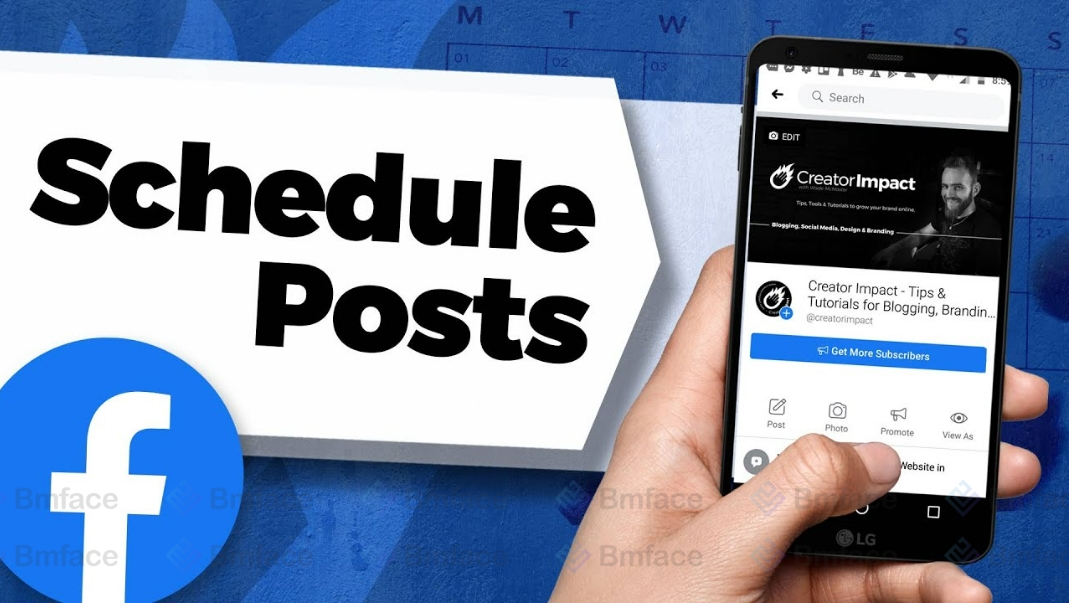
1, Accessing Creator Studio
- Log In: Start by logging into your Facebook account.
- Navigate to Creator Studio: On your Facebook homepage, find and click on the Creator Studio icon or link. You can also access it directly by typing “Facebook Creator Studio” into your web browser and following the provided link.
- Select Your Page: If you’re managing multiple pages, select the one you intend to post to from the list of available pages within Creator Studio.
2, Creating a Post
- Initiate a New Post: At the Creator Studio dashboard, locate and click on the ‘Create Post’ button, usually found at the top.
- Choose Post Type: Decide whether you want to create a text post, a photo/video post, or go live with a video. Click the appropriate option.
- Upload Content: For photo/video posts, upload your files. You can usually drag and drop the files into the window or use the upload button to select files from your device.
- Add Post Details: Fill in any relevant information for your post, such as captions, tags (for other users, products, or locations), and any other details pertinent to your content.
Scheduling Your Post
- Ready to Schedule: After preparing your post and ensuring all details are correct, look for the dropdown arrow next to the ‘Publish’ button. This arrow reveals additional publishing options.
- Schedule the Post: From the dropdown menu, select ‘Schedule Post’. A dialog box will appear, prompting you to choose the future date and time when you want your post to be published.
- Confirm Scheduling: After setting the desired date and time, click ‘Schedule’. Your post is now queued to be published automatically at the specified time.
By utilizing these steps, you can effectively plan and schedule your content, ensuring consistent engagement with your audience even when you're not actively online. This process not only helps in maintaining a regular posting schedule but also allows you to target optimal times for audience interaction, based on the insights provided by Creator Studio.
Best Practices for Scheduling Posts
Implementing best practices for scheduling posts using Facebook Creator Studio can significantly enhance your social media strategy, ensuring your content reaches your audience effectively and keeps them engaged. Here are the key takeaways to optimize your use of Creator Studio for scheduling posts:
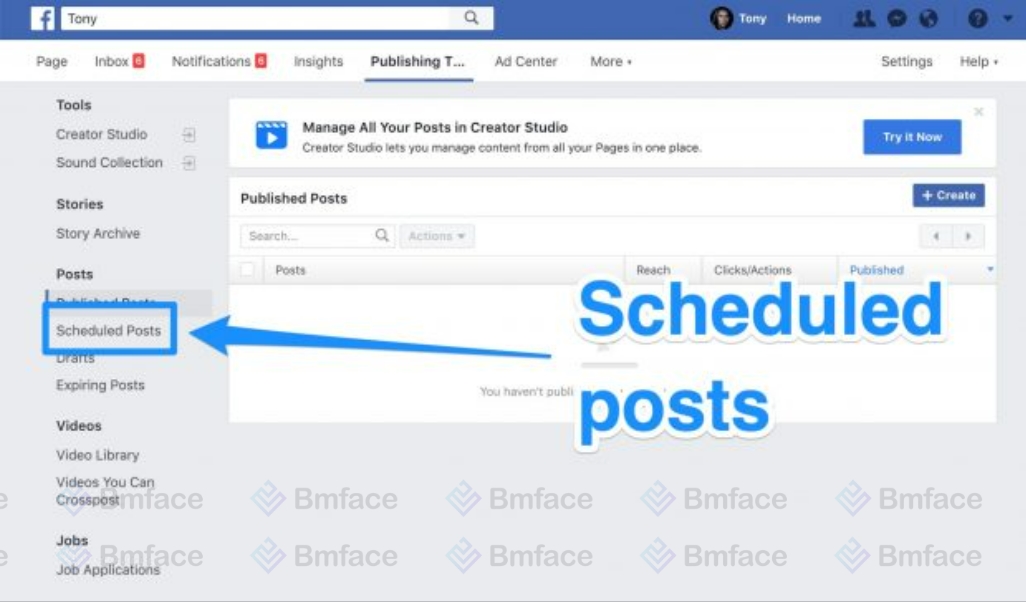
1, Optimal Timing
- Analyze Audience Insights: Utilize the insights feature in Creator Studio to determine when your audience is most active. Scheduling posts during these peak engagement times can increase visibility and interaction.
- Tailor to Your Audience: Consider the specific habits and time zones of your target audience when planning your posts. This ensures that your content appears in their feed at the most opportune times.
2, Consistency is Key
- Develop a Posting Schedule: A consistent posting rhythm helps build audience anticipation and engagement. It's important to find a balance that keeps your audience interested without overwhelming them.
- Use Scheduling Tools: Take advantage of Creator Studio's scheduling capabilities to maintain a consistent content calendar. Planning ahead allows for strategic content dissemination and can help alleviate the stress of daily posting.
3, Quality Over Quantity
- Prioritize High-Quality Content: Focus on creating content that is engaging, informative, or entertaining. High-quality content is more likely to be shared and can lead to increased engagement and follower growth.
- Value Proposition: Ensure every post adds value to your audience's experience. Whether through insights, entertainment, or education, your content should resonate with your audience's interests and needs.
4, Leveraging Facebook Creator Studio
Facebook Creator Studio is a powerful tool for managing your social media presence. Its comprehensive features support a strategic approach to content creation and distribution, enabling you to:
- Schedule Posts in Advance: This helps in maintaining a consistent content flow, even during times when you might be busy or unable to post in real-time.
- Analyze Performance: Use the analytics tools to understand how your content performs. Insights into post engagement, reach, and audience demographics can guide your content strategy and scheduling decisions.
Conclusion
Successfully managing a social media presence requires understanding your audience, creating compelling content, and delivering it at the right time. Facebook Creator Studio equips you with the tools needed to achieve these goals efficiently. By focusing on optimal timing, consistency, and quality, you can engage your audience more effectively and achieve your digital marketing objectives. Remember, the key to success in social media lies in strategic planning and execution, and with Creator Studio, you have what you need to navigate the digital landscape and make a significant impact.
Don't forget to follow Bmface and tutorial blog to update more interesting content! Related articles
Cảm ơn bạn đã theo dõi bài viết. Mua hàng tại Bmface.com để ủng hộ đội ngũ Admin viết thêm nhiều bài viết hay. Xin cảm ơn!